Explore AppExchange Listings
Learning Objectives
After completing this unit, you’ll be able to:
- List the components of an AppExchange listing.
- Describe how to access trusted reviews.
- Describe how to connect with partners using AppExchange Chat.
- List the ways you can try an AppExchange solution.
Follow Along with Trail Together
Want to follow along with an expert as you work through this step? Take a look at this video, part of the Trail Together series.
(This clip starts at the 10:54 minute mark, in case you want to rewind and watch the beginning of the step again.)
How Experts Explore AppExchange Listings
So you found a listing for Ursa Major that looks promising! Let’s drill into it.
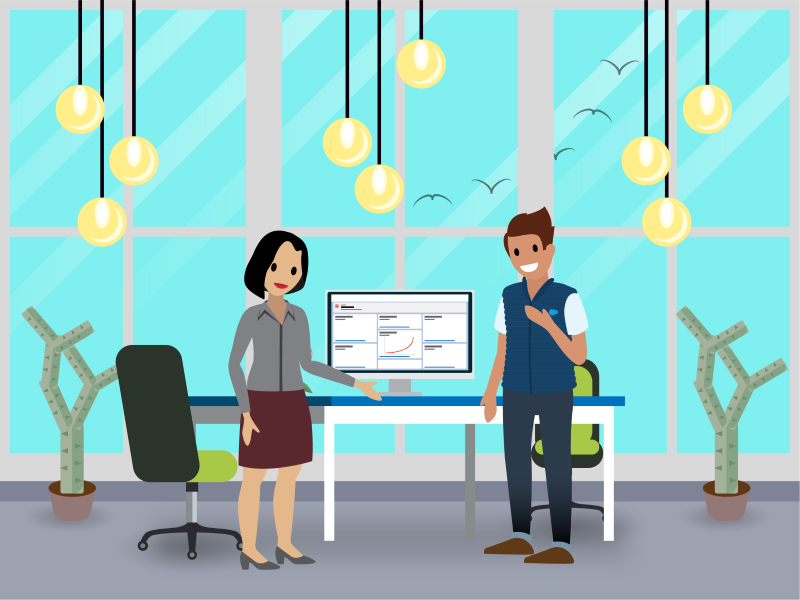
An AppExchange listing provides detailed information about the app or consultant. A listing is also where you confirm that the app or consultant aligns with your strategy. When AppExchange experts view listings, they know exactly where to look to make sure that the app or consultant meets their requirements.
Let’s talk about app listings first, then cover consultants.
App Listings
Here are the app listing elements to know.
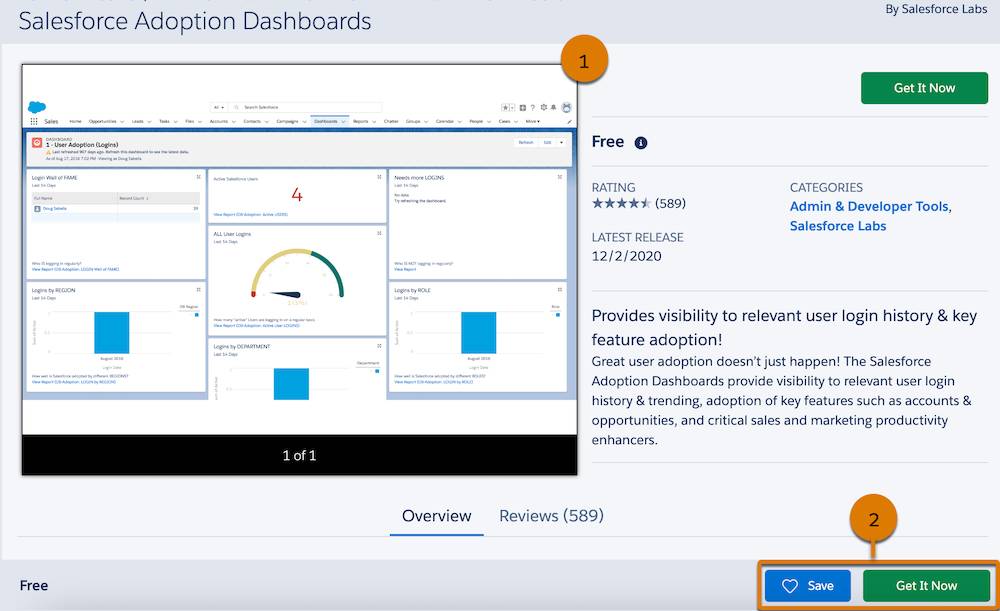
-
Listing summary section (1): Provides images and videos, along with key details such as average rating. For solutions, this is also where you find pricing info, and for consultant listings, the firm’s geographic focus. Use the information in this section to decide whether to explore the listing further, or keep on browsing.
-
Listing actions bar (2): Lets you save the listing to the favorites list in your AppExchange profile. For solutions, the actions bar is also where you go to learn more about it via demos and test drives, and to start the installation process. For consultant listings, it’s where you go to learn even more about the consultant. Whenever you’re ready to install the app in your org, click Get It Now in this section of the listing page or at the top of the listing.
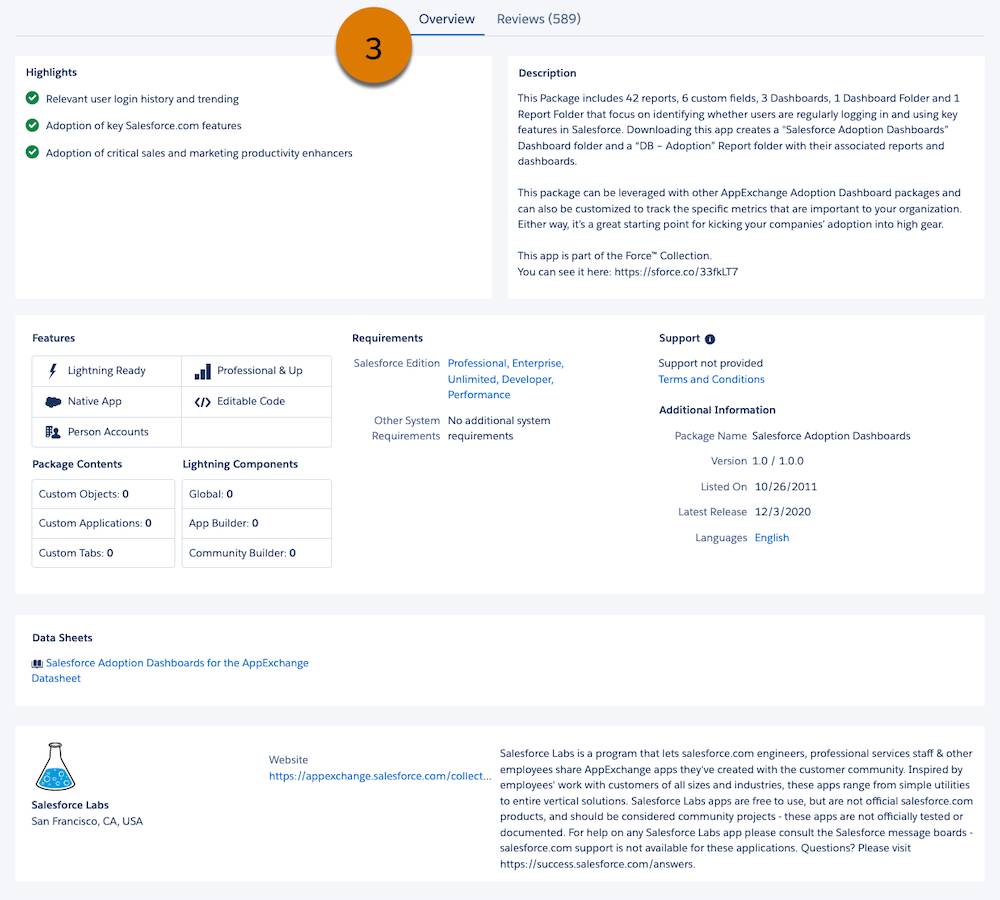
-
Overview tab (3): Provides a detailed description of the solution or consultant, their contact information, and links to documentation, such as case studies. For solutions, you can also view details about the package, including type and contents. We explore package types in the next unit.
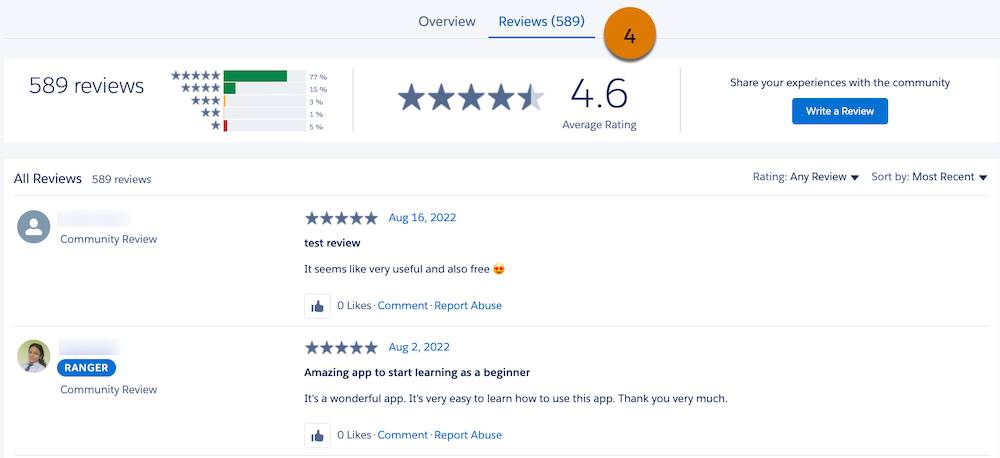
-
Reviews tab (4): Displays ratings and feedback from Salesforce community members. We discuss reviews more in a bit.
Consultant Listings
Consultant listings on AppExchange are similar to app listings. Both contain Overview and Reviews tabs. But a consultant’s Overview displays a few additional details: the number of projects completed, the year the firm was founded, and how many certified experts the consultant has on staff. Good info to know!
One unique feature of the consultant Overview tab is the Geographic Focus map. This map can help you understand where the consultant does business and where its experts are located.
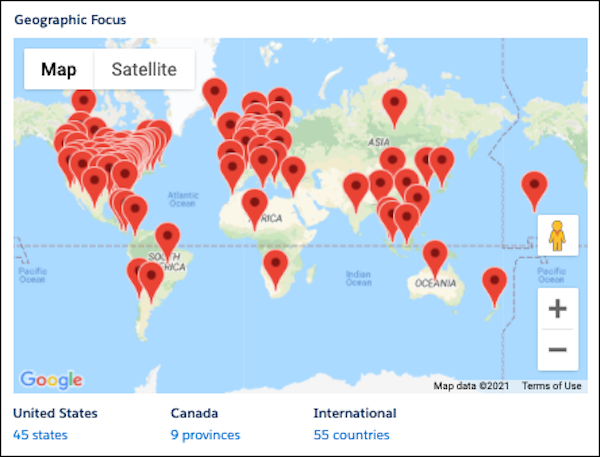
Consultant listings also contain a third tab, Expertise. It highlights the products and industries the consulting firm specializes in, the level of expertise in those areas, and Salesforce certifications earned. Use the information in this section to choose a consultant whose credentials match your project's needs.
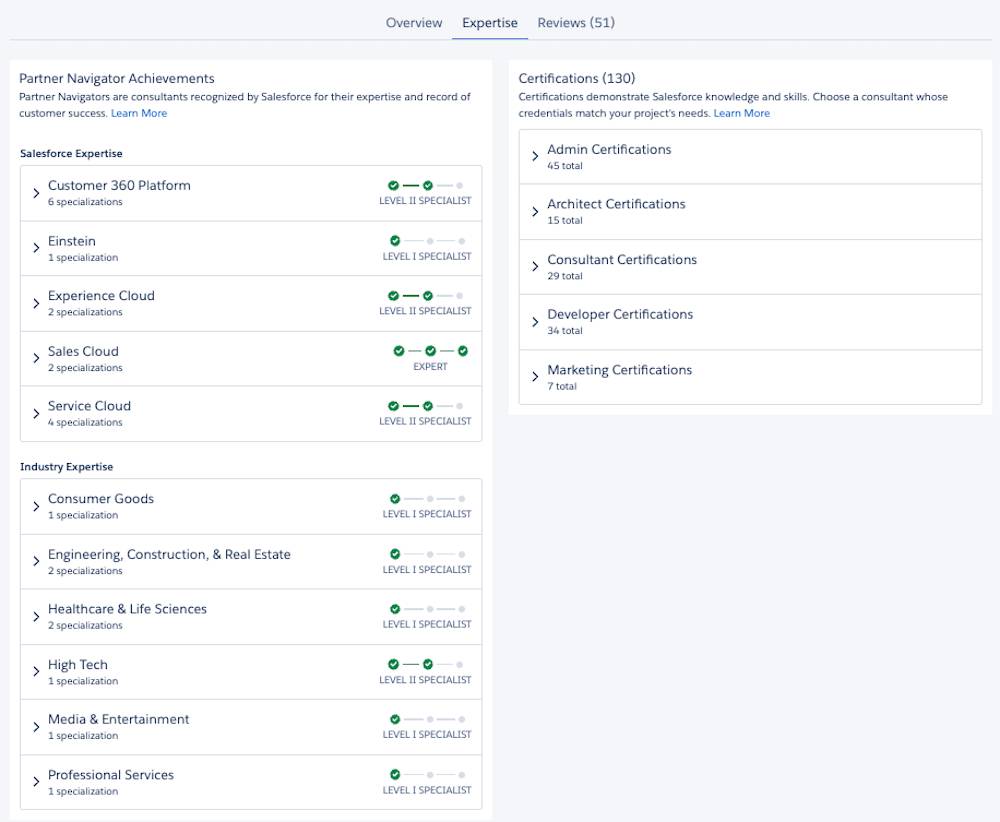
Evaluate the Salesforce Adoption Dashboards Listing
Let’s get back to the app listing we found, Salesforce Adoption Dashboards. How does it compare against the requirements in your AppExchange strategy?
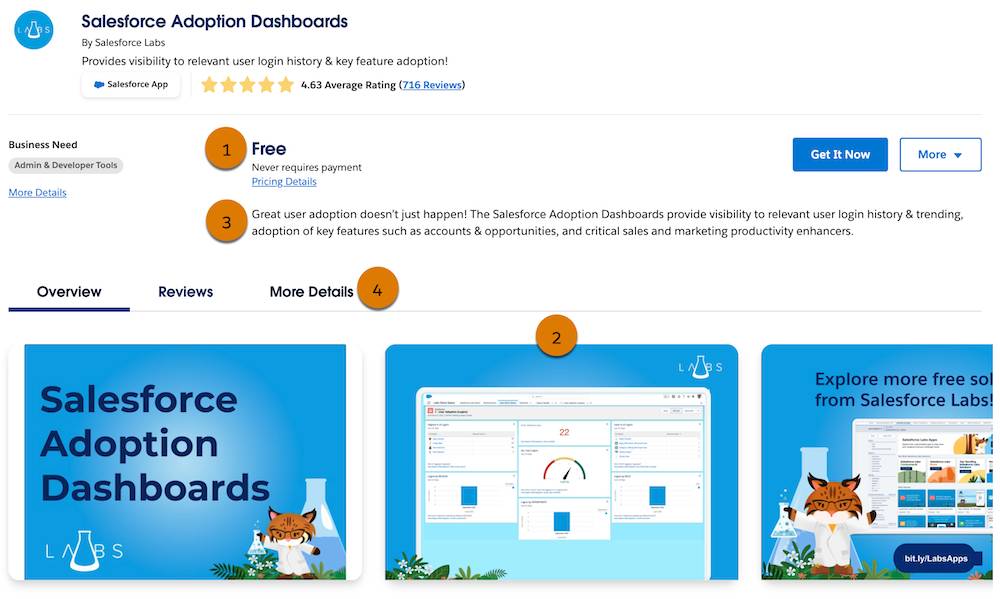
Requirement |
You Want: |
How Does the Solution Stack Up? |
|---|---|---|
Budget (1) |
Something free |
Looking at the listing summary, we see that it’s free. Off to a good start. |
Stakeholders’ needs (2) |
Visuals that you can share with Ursa Major’s managers |
In the listing summary section, we see beautiful charts in the screenshots. Another win! |
Functionality (3) |
Adoption data, such as logins and feature use |
According to the listing Brief Description, the app shows user login history and trends, plus usage of sales-oriented objects such as opportunities. Perfect! |
Technical considerations (4) |
Lightning-ready and compatible with Enterprise edition |
On the More Details tab, we confirm that the app is Lightning Ready. It's also compatible with Enterprise Edition (included in Professional & Up). |
Awesome, everything checks out! Sometimes you encounter situations where things don’t align so neatly. If that happens, revisit your AppExchange strategy and see if there are places where you can be flexible. Technical requirements, such as org edition, aren’t easily changed. Instead, look for wiggle room in areas such as your functionality wish list or budget.
Put Your Trust in Community Reviews
On paper—or on screen—this app ticks all your boxes. But what are people saying about it?
More than likely, your Ursa Major customers shopped around before deciding to buy your solar panels. They likely also looked at reviews online of your products—and those of your competitors. There’s comfort in knowing that other customers had good experiences, right?
You can do the same on AppExchange. Click the Reviews tab. All AppExchange listing reviews are contributed by community members, and we don’t filter: You see the good and the bad. (But we like to think you see mostly good!)
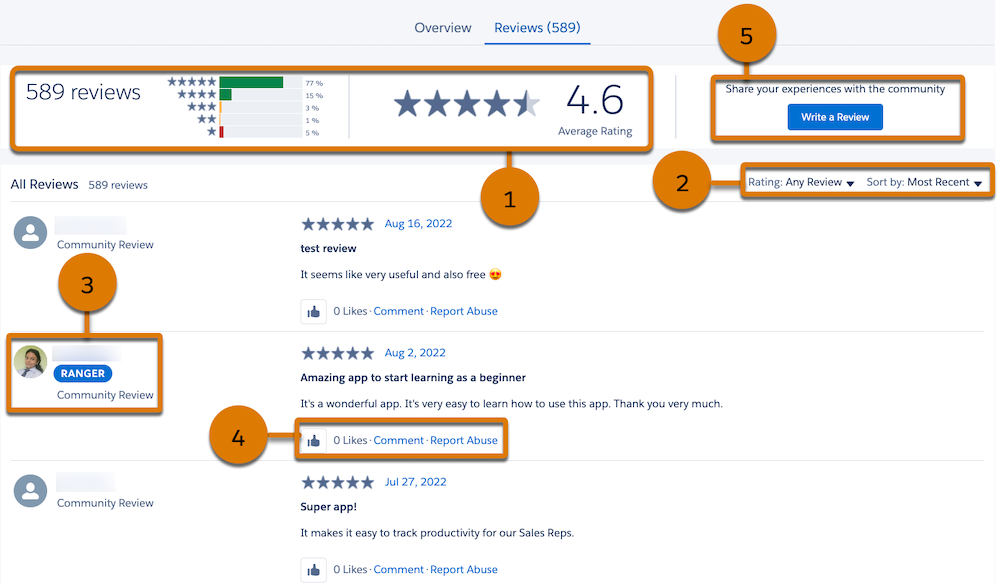
-
Total Reviews, Range, and Average (1): In a rush? Use the app’s total number of reviews, range, and average rating to quickly compare this app to others.
-
Filter and Sort (2): Use the Rating filter to focus on top ratings, or sort ratings by recency, helpfulness, or favorability.
-
Trusted Reviews (3): Trusted reviews are reviews written by select Trailblazers: Trailhead Rangers, Salesforce MVPs, and AppExchange Top Reviewers. Trusted reviews help you focus on feedback from our community’s most active, knowledgeable, and helpful members. How can you tell you’re reading a Trusted Review? Look for an icon, such as Ranger, by the community member’s name. For more information on trusted reviews, read AppExchange Trusted Reviews: Sharing Knowledge.
-
Like and Comment (4): If you find a review super helpful, like it, or provide a comment. Your contribution helps other AppExchange customers.
-
Write a Review (5): After you try a solution or work with a consultant, you’re welcome to add your voice to the conversation by posting a new review or responding to an existing one. Whenever you write a review, if you’re a Trailhead Ranger, Salesforce MVP, or AppExchange Top Reviewer, your Trailblazer status is automatically shown as a trusted reviewer. Pretty cool.
In fact, we encourage you to contribute to the community: like and comment on reviews, and write your own review.
Have a Question? There’s Chat for That
As helpful as reviews are, sometimes you have additional questions. What do you do? Have a chat, of course. Tea and biscuits, optional.
Since chat features are staffed by humans, some AppExchange partners offer it, and some don’t offer it quite yet. How do you know when chat is offered? There’s a chat icon on listings that have chat enabled.
To chat with the partner, open a chat-enabled listing and look for the chat window like this one.
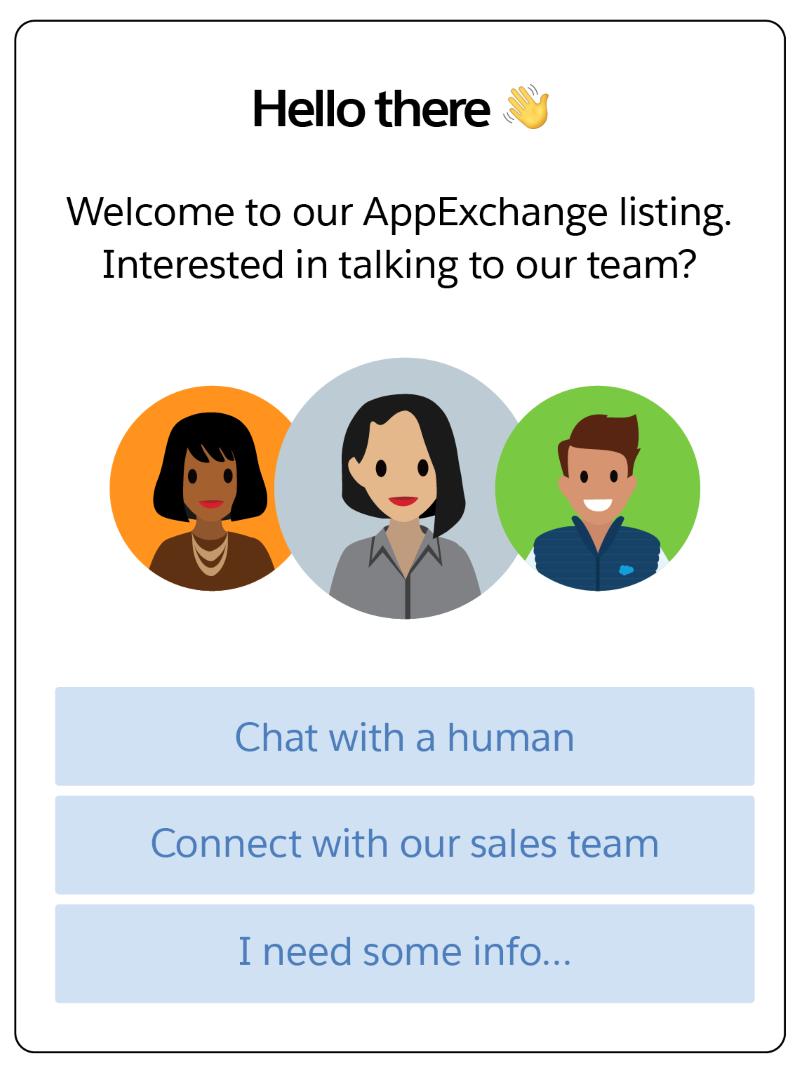
Chat is a super useful feature. You can:
- Make faster and better-informed business decisions.
- Book meetings and voice chat for deeper discussions.
- Get answers to questions in real time from a real human.
Try Before You Buy
Imagine that after viewing a listing and chatting with the partner, you still have questions about whether the app meets your needs. That’s totally normal!
In these situations, AppExchange experts look for an opportunity to try out the solution. On AppExchange, you have three options: a test drive, install in a sandbox, or a free trial.
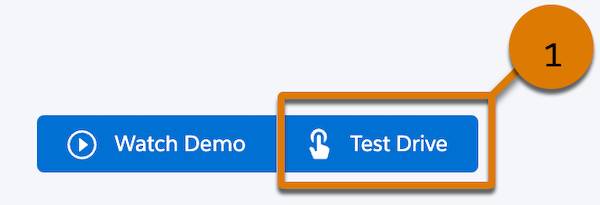
-
Test Drive (1): A test drive lets you experience the solution in a read-only Developer Edition org configured by the provider. You receive login credentials and can explore functionality in the org using sample data. If a test drive is available, it appears in the listing actions bar near the Get It Now button.
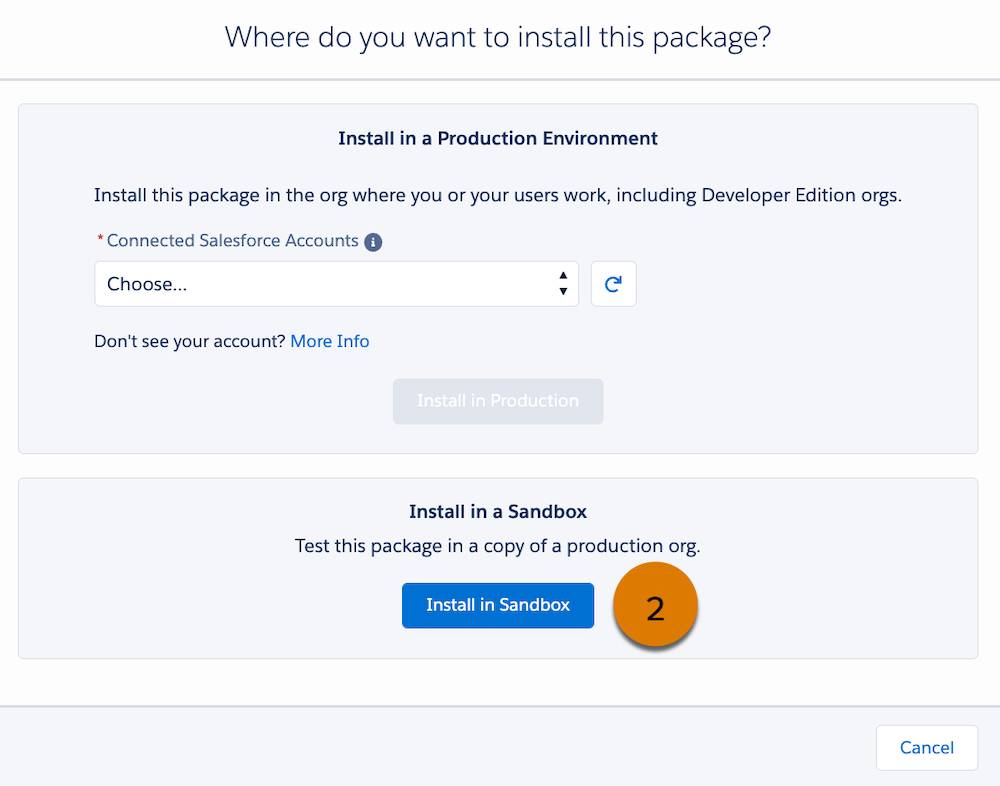
-
Install in Sandbox (2): Experts always try out solutions in a preproduction environment first, so click Install in Sandbox to choose this option.
-
Install in a Trial: A free trial lets you experience the solution in a writable Developer Edition org for a limited time period. Similar to a test drive, a free trial is configured with sample data. Unlike a test drive, you can customize the org and continue using it if you decide to buy.
Remember, it’s up to the provider to configure a test drive or free trial, so you might not be able to try every solution. If you can’t try something, or have questions that aren’t answered in the listing, we encourage you to contact the provider using the information on the Overview tab.
To the Test Org
Amazing work, you learned everything there is to know about AppExchange listings. Your status as an AppExchange expert is almost complete. In this unit, you learned how to dive into an AppExchange listing, how to access reviews, chat, test drives, and free trials. Applying these skills to the challenge at Ursa Major, you found the Salesforce Adoption Dashboards app, which can tell you more about how the sales team is using Sales Cloud. Now it’s off to your test org to learn how experts like you install AppExchange packages.
Resources
-
Salesforce: AppExchange Chat Listing Collection
-
Salesforce: All Your Questions About AppExchange Chat Answered
-
Salesforce: AppExchange’s Latest Collection Pages
-
Salesforce: AppExchange Trusted Reviews: Sharing Knowledge