Navigate AppExchange
Learning Objectives
After completing this unit, you’ll be able to:
- Describe the key elements of the AppExchange home page.
- Understand how to navigate AppExchange using search and recommendations.
- Describe AppExchange collections.
Follow Along with Trail Together
Want to follow along with an expert as you work through this step? Take a look at this video, part of the Trail Together series.
(This clip starts at the 5:32 minute mark, in case you want to rewind and watch the beginning of the step again.)
Skill Up
In the previous unit, you decided to look for a solution on AppExchange that can help you understand how Ursa Major’s sales team is using Salesforce. You also developed your AppExchange strategy. AppExchange is rich with innovative options, so how do you find what you need? Keep reading to increase your AppExchange skills and find your best-fit solution.
Personalize Your Experience
Maybe you’ve heard of Trailblazer, your unified profile across Salesforce. What this means is that you can log in to one Salesforce site, such as Trailhead, then go to another site, like AppExchange, and you’re automatically logged in. No need to remember a bunch of complicated passwords.
No matter why you visit AppExchange, it’s worth taking a few seconds to make sure you’re logged in. Logging in personalizes the home page for how you use Salesforce.
How to Navigate the Home Page
You logged in to AppExchange. What now? The answer depends on whether you’ve come to AppExchange to browse, or if you’ve done a bit of strategizing ahead of time. In either case, let’s take a moment to get familiar with the key sections on the home page.
Start at the Top
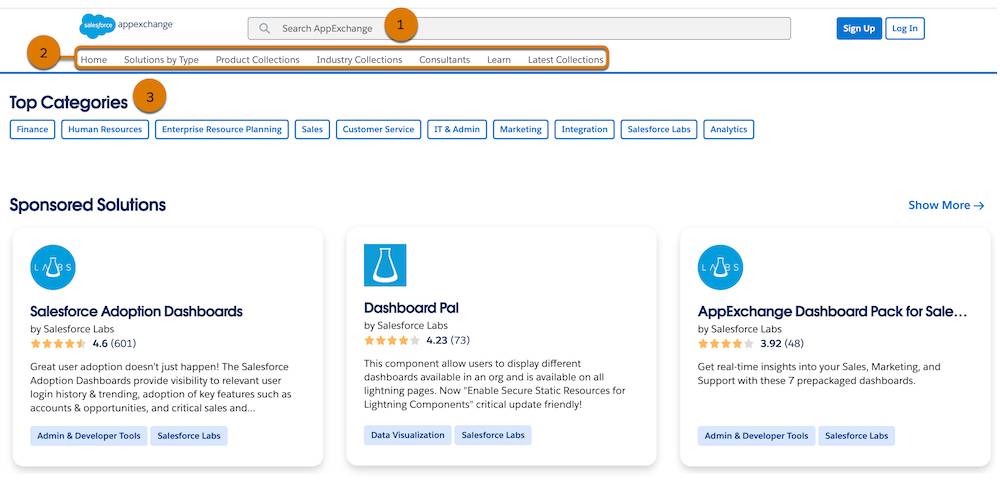
-
Search bar (1): We don’t have to tell you how a search bar works, but if you’ve come to AppExchange with a strategy, search is your secret weapon. Just plug in keywords from your strategy and let AppExchange do the heavy lifting.
-
Navigation bar (2). The AppExchange navigation bar is small but mighty. Use it to browse Solutions by Type. Within a solution type, such as apps, you can filter by price, rating, and other criteria. Product, Industry, and Latest Collections are another great option when you feel like browsing. Don’t forget about Consultants–specialists with deep industry knowledge and proven Salesforce expertise. They join forces with our customers to help them achieve their goals. Finally, click Learn to explore articles, Trailhead content, and community groups.
-
Top Categories (3): If you’re in the mood to browse, use Top Categories to view solutions by business function, such as Human Resources or Finance.
To summarize, head to the search bar if you’ve got an AppExchange strategy. If you’re not sure where to start, use the navigation bar to browse a collection or check out solutions by type. And don’t forget Top Categories to search solutions by industry.
Find Inspiration
The more you search, the more AppExchange provides you with possible solutions that fit your needs. Check out the Inspired by Your Searches section for more details.
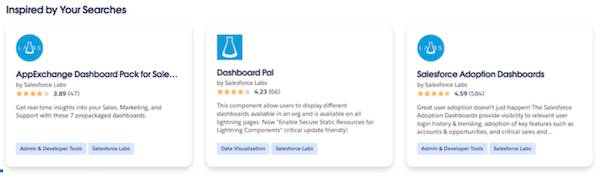
Pick Up Where You Left Off
It can take more than one AppExchange visit to find what you need. As long as you’re logged in, when you’re in the middle of an ongoing search for a solution or consultant, check out Pick Up Where You Left Off. You see a summary of your most recently viewed listings. That makes it easier to continue your exploration. By the way, you can save any listing to revisit it later on. We talk about how to save listings in the next unit.

Popular for Your Role, Industry, and Salesforce Products
When you’re logged in, we show you recommendations tailored to your interests and your unique needs. Whether you’re an Admin or a Business Operation Manager, check out solution suggestions specific to your role.

Keep scrolling to find recommendations specific to the industry you work in, and other aspects of your Salesforce experience. The more you use AppExchange, the better the picks get.

View Our Collections
You learned in the last unit that collections are groups of listings curated by AppExchange experts. The Collections page is your one-stop shop to explore all of AppExchange's newest collection pages to find apps and experts that are right for your business.
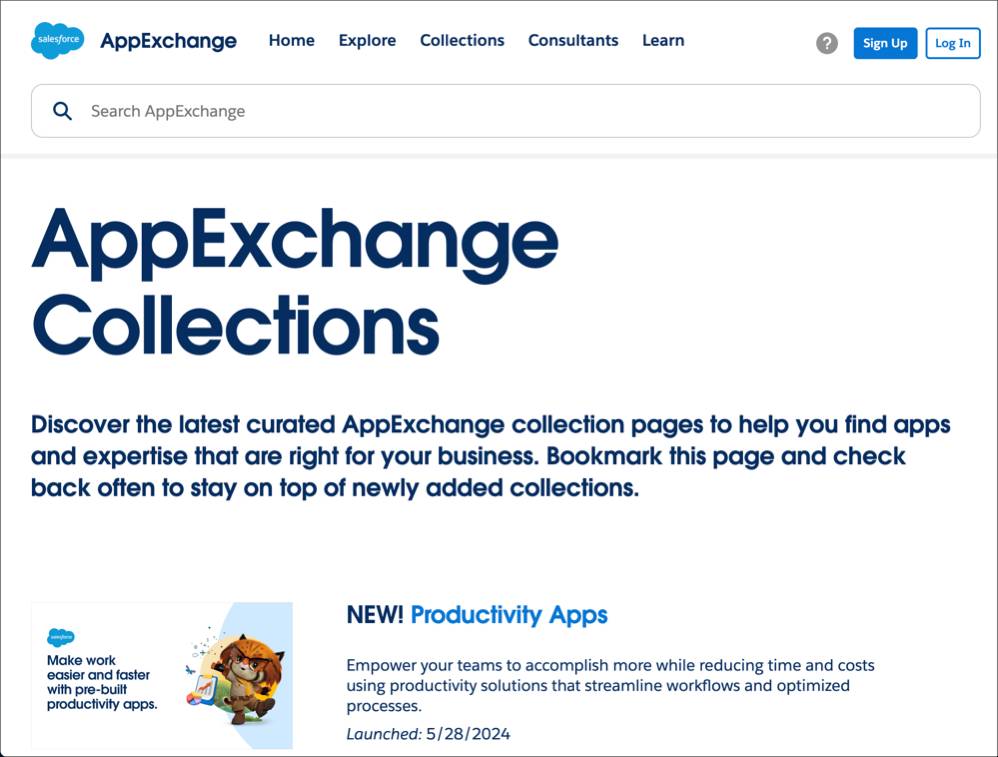
Be sure to check out this collection: the Salesforce Labs Digital App Guide. Labs solutions are free, customizable apps built by Salesforce employees to help you get started faster. The guide walks you through the many possible ways to put Labs apps to work for your business.
To learn all the up-to-date info about all of our collections, bookmark the page and check back often.
Collection Spotlight: Salesforce Labs
As mentioned, Labs apps are built by Salesforce employees. Because Salesforce employees aren’t only busy building apps, but also doing their day jobs, Salesforce Labs apps aren’t supported in the ways that a paid app might be.
However, there are many advantages for you to choose a Salesforce Labs app—they’re:
- Free
- Built by Salesforce employees
- Security tested and reviewed
- Widely known for their quality and utility
- Built primarily with native Salesforce technologies
- Mostly open source on GitHub
View the Salesforce Labs Apps collection on AppExchange to get started.
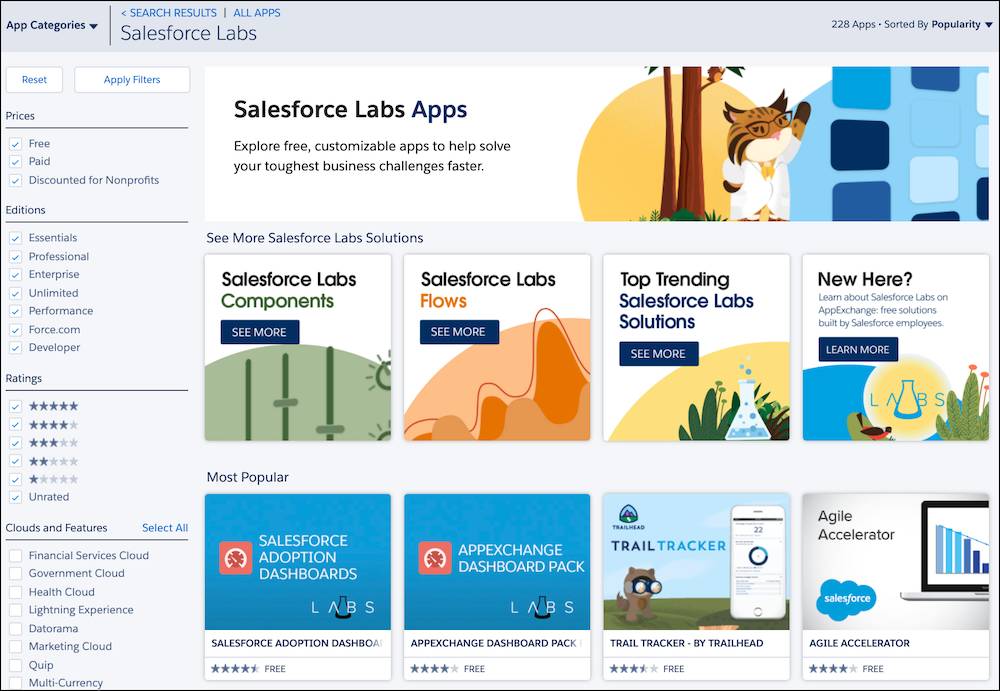
You can also:
- Check Latest Collections for the newest info about Labs
- Read the Salesforce Labs Digital Apps Guide
- Filter your searches by Free apps, and look for the Salesforce Labs logo (
 )
)
Search and Filter the Expert Way
Remember your AppExchange strategy? You’re looking for a free app for Ursa Major that’s compatible with Lightning Experience that can help you track user adoption.

You can use those free recommendations, but let’s use search and filters to get specific.
- In a new browser tab, open the AppExchange website.
- In the search box, enter
dashboard.
- Press Enter or Return.
- In Solution Type, select Salesforce App.
- In Pricing, select Free.
- In Supported Features, select Lightning App Builder and Lightning Experience.
Using searching and filtering, you went from thousands of possible offerings to a shorter list. Pretty cool, right? The top result, Salesforce Adoption Dashboards listing, looks promising for Ursa Major. It’s free, has a 4.6 star rating, and has a recent Latest Release.
But Wait, There’s More…
Go ahead and click Salesforce Adoption Dashboards to open this listing. You need it for the next unit.
But before you move on, let’s review how far you’ve come. In this unit, you learned how to navigate the AppExchange home page, use search, filters, and recommendations. You even browsed our curated collections. Whew!
Keep reading to become the expert you know you are, and learn about AppExchange listings in detail.
Resources
-
Salesforce: AppExchange
-
Salesforce: AppExchange Guided Tour
-
Salesforce: AppExchange’s Latest Collection Pages
