Use Leads to Track Potential Customers
Learning Objectives
- Understand how leads fit into the sales process.
- Understand what happens when you convert a lead.
- Create and convert leads.
The Sales Process from Creation to Conversion
Every company is unique, but all companies want to find, sell to, and keep customers. Salesforce has the tools you need to grow your pipeline and make more sales.
In this unit, we learn about leads by following a lead record from creation to conversion. The next unit tackles opportunities, and shows you how your whole sales team can work together on opportunities. Finally, you’ll discover new ways to find, view, and work with your leads and opportunities from the start of the sales process through closing your deals using Path and Kanban.
Use Leads to Track Potential Customers and Companies
Leads are people and companies that you’ve identified as potential customers. You find leads in a number of ways. Many of your leads can be referred to you by other happy customers. You can also gather leads when customers contact you on your website, stop by your booth at a conference, or through information exchanges with partner companies. In Salesforce, information about leads is stored in Lead records.
Not all companies use leads. Some companies work their entire pipeline as opportunities, segmenting deals into unqualified and qualified groupings. But there are some big advantages to using leads. You can better track, report on, and target marketing campaigns to prospective customers. Leads can help you concentrate on the potential deals most likely to close. If your company has separate sales teams for prospective customers and existing customers, using leads helps everyone work more efficiently.
Imagine you’re a sales rep for Cloud Kicks, a company that specializes in high-end custom sneakers. You’re close to closing a deal with Get Cloudy Consulting's main corporate office to supply their employees with custom shoes for a big conference in San Francisco.
You recently met a potential lead, Aparna Bosu, at the Cloud Nine trade show. She works at Get Cloudy West and communicates regularly with Leung Chan, your contact for the deal with Get Cloudy's main office. Aparna’s interested in getting custom shoes for her office’s employees, too, and you get her business card. You quickly add her as a lead from the Salesforce app on your mobile phone. You’ll follow up with her after the trade show.
Adding Leads to Salesforce
Let’s add a lead. Later, we’ll practice moving the lead along a pipeline.
- Click the Lead tab.
- Click New.
- Add a lead record for Aparna Bosu.
- First name: Aparna
- Last name: Bosu
- Company: Get Cloudy West
- Title: Marketing Manager
- Email: aparna@gogetcloudywest.com
- Lead Status: Open - Not Contacted

- Enter any other information you have about the lead.
- Click Save.
You can also add leads by importing a file into Salesforce or through an automatic process, such as a Web-to-Lead form that collects leads from your business website.
Some companies assign leads automatically, such as by assigning leads to owners based on the lead’s geographical location. Other companies initially assign all new leads to a queue. Your Salesforce administrator will set up a lead assignment process that works for your company.
Understand Lead Records
As you work to qualify your leads, the lead’s record serves as your workspace. Use the workspace to track interactions with leads, check campaign history, and plan future activities.
- If the lead is involved in any marketing campaigns, they are listed in the Campaign History for the lead.
- Review the lead’s Details tab to find and update information about the lead.
- Use the lead’s Activity tab to log your calls and emails to help you remember what you talked about and how the lead responded. Plan for the future by creating Tasks or Events.
- Use the lead’s News tab to check the latest news for the lead’s industry. Sign in with your Twitter account to find and follow the lead’s Twitter feed.
- Connect with your coworkers to ask questions, seek advice, or provide information on the lead’s Chatter tab. The Chatter feed for the record also shows when you create activities.
The lead’s status is an important indicator that helps you track where each lead is in your sales process. The traditional way to update a lead’s status is to click Edit while viewing the lead’s record, change the Lead Status, and click Save. We cover a couple other ways to do it in the next unit.
Convert Leads to Opportunities, Accounts, and Contacts
Qualifying a lead indicates that you believe the lead has a use for and interest in your products, and that a sale is a definite possibility. Some businesses choose to qualify leads more quickly than others. The exact criteria for qualifying and converting leads are part of your company’s unique business process.
When you qualify a lead, you can convert the lead record into an opportunity. You then work your opportunity until you close the deal either by completing it or canceling it.
Suppose that you call Aparna at Get Cloudy West to talk about her deal. She likes what you tell her, and you’re sure she has a genuine interest in buying custom shoes. Your lead is ready to be converted to an opportunity.
When you convert a lead, Salesforce uses the information stored in the lead record to create a business account, a contact, and an opportunity. If you’ve enabled person accounts and the lead record didn’t include a company name, the lead is converted into a person account and an opportunity.

Let’s convert Aparna Bosu’s lead record.
- On the Leads tab, open Aparna’s lead record.
- Click Convert.
- In the Account section, create an account from the Company name entered for the lead. If you’re converting a lead who works for an existing account, you select the existing account instead.
- In the Contact section, create a contact from the name entered for the lead. If the contact exists, you select the existing contact instead.
- In the Opportunity section, enter a name for the new opportunity. Give the opportunity a descriptive name. For example, use the account name and a summary of the products they might buy, such as “Get Cloudy West - 50 Custom Stratus X11 Sneakers.”
- Check that the Record Owner and Converted Status are correct.
- Click Convert.
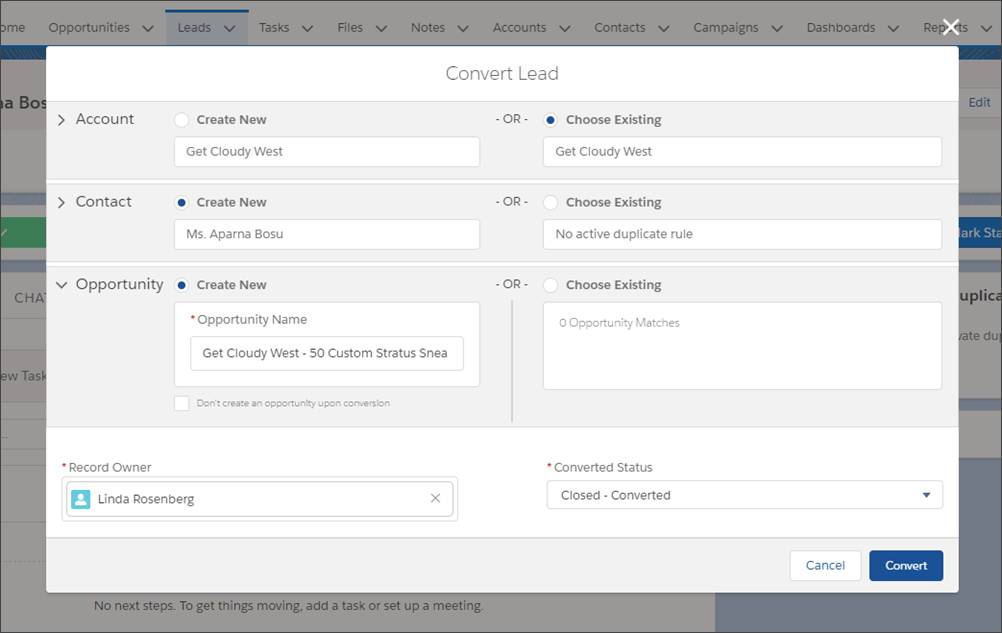
If your company doesn’t already have a standard naming convention for leads and opportunities, now’s a great time to implement one. Naming conventions help everyone work more efficiently, because users can more easily locate a deal and understand what each deal on a list is about. A naming convention for opportunities can include a standard method for using product names, new business, add-ons, and quantities. In this case, Aparna has indicated she needs 50 pairs of sneakers, and she’s interested in your Stratus X11 model. So it makes sense to put that information in the opportunity name.
You can use Flow Builder to automate the standardization of opportunity names. Or, if a user creates an opportunity by converting a lead, Salesforce appends the account name to the name of the new opportunity automatically.
Now that you’ve converted your lead, you’re ready to work on the deal.
Resources
- Salesforce Help: Considerations for Converting Leads
- Salesforce Help: How can I tell which of my leads are new?
- Salesforce Help: Things to Know About Merging Duplicate Leads
